Getting Started with Blogger
This guide will help you in creating your very first blog on Blogger. You'll be given youblogname.blogspot.com URL to start with, which you can change later. The tutorial assumes that you've no knowledge of creating a blog.
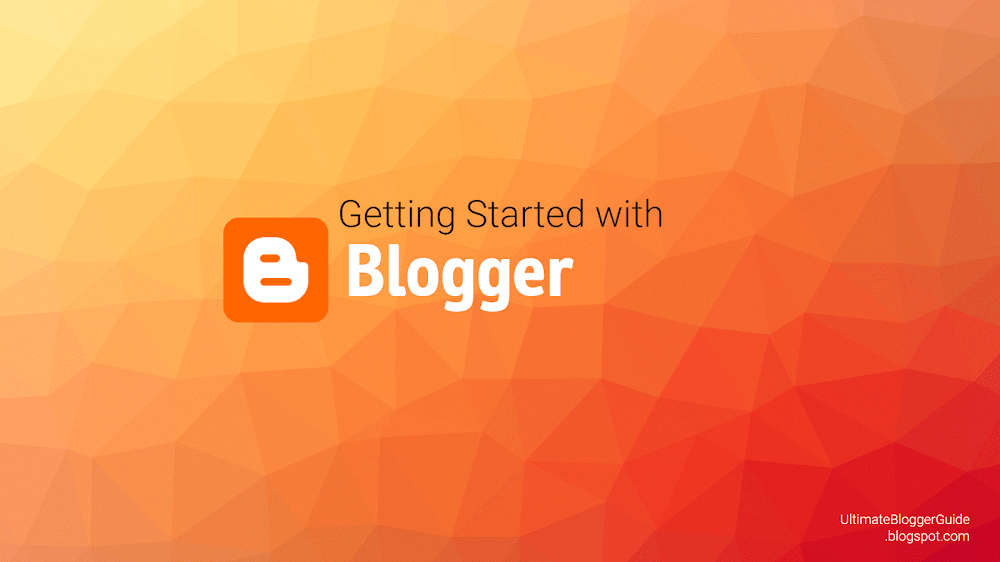
Step-by-step guide to starting a blog
To start using Blogger, sign in with your Google Account. Choose to create a Blogger profile or use your Google + profile.
Note: When you use Blogger, make sure you comply with the Blogger Content Policy and Terms of Service.
1. Create a new blog
You can create up to 100 blogs per account. To create a new blog:
- At the top left, click New Blog.
- In the dialog that appears, enter a name or the main title for your blog.
- Choose a blog address (URL). This will be used by readers to view your blog.
- Once you have a blog name and address, choose a template. Click Create blog.
Tip: You can use your blog topic, name, audience, or even location to choose your blog name and address.
There are two ways to find your URL.
From your live blog
- Sign in to Blogger.
- On the blog you want to find the URL for, click View Blog.
- The URL is in the address bar, at the top of your browser.
From your dashboard
- Sign in to Blogger.
- Click your blog.
- In the left menu, click Settings > Basic > Publishing.
- The URL is in Blog Address.
To change your URL, follow the same steps, then click Save.
After a blog is permanently deleted, the blog’s URL cannot be used again.
2. Use the Blogger dashboard
To open the Blogger dashboard, sign in to Blogger
The Blogger dashboard will list your blogs with some quick links on the right.
- To manage a blog, click a blog’s title.
- To create a new post, click New Post
.
- To see your posts, click Post list
.
- For other actions, click More Options
- To see how your blog looks, click View blog.
Under the list of your blogs, you’ll see a list of your favorite blogs.
3. Manage your blog
Once you have created your blog, you will be redirected to your blog’s dashboard where you can build and manage your blog.
- Overview: You can see your blog’s activity, news and tips from the Blogger team, and more.
- Write a new post: At the top left, click New post.
You can use the left menu to see your posts, pages, comments, stats, manage earnings and campaigns, and more.
Learn how to change your blog’s look.
Learn how to control access to your blog.
To go back to your Blogger dashboard, at the top left, click My blogs.
4. View your blog
You can see how your blog looks in two ways.
- From the Blogger dashboard, click View Blog.
- At the top of your blog’s dashboard, click View Blog.
When you see your blog, a navigation bar will appear at the top with some actions or options you can use. (If you use Dynamic Views, the navigation bar may not appear.)
To change or manage the navigation bar:
- Go to your blog’s dashboard.
- Click Layout.
- Under “Navbar,” on the lower right, click Edit.