Getting Started : Control access to your blog
You can control who can edit your blog, and who can read it.
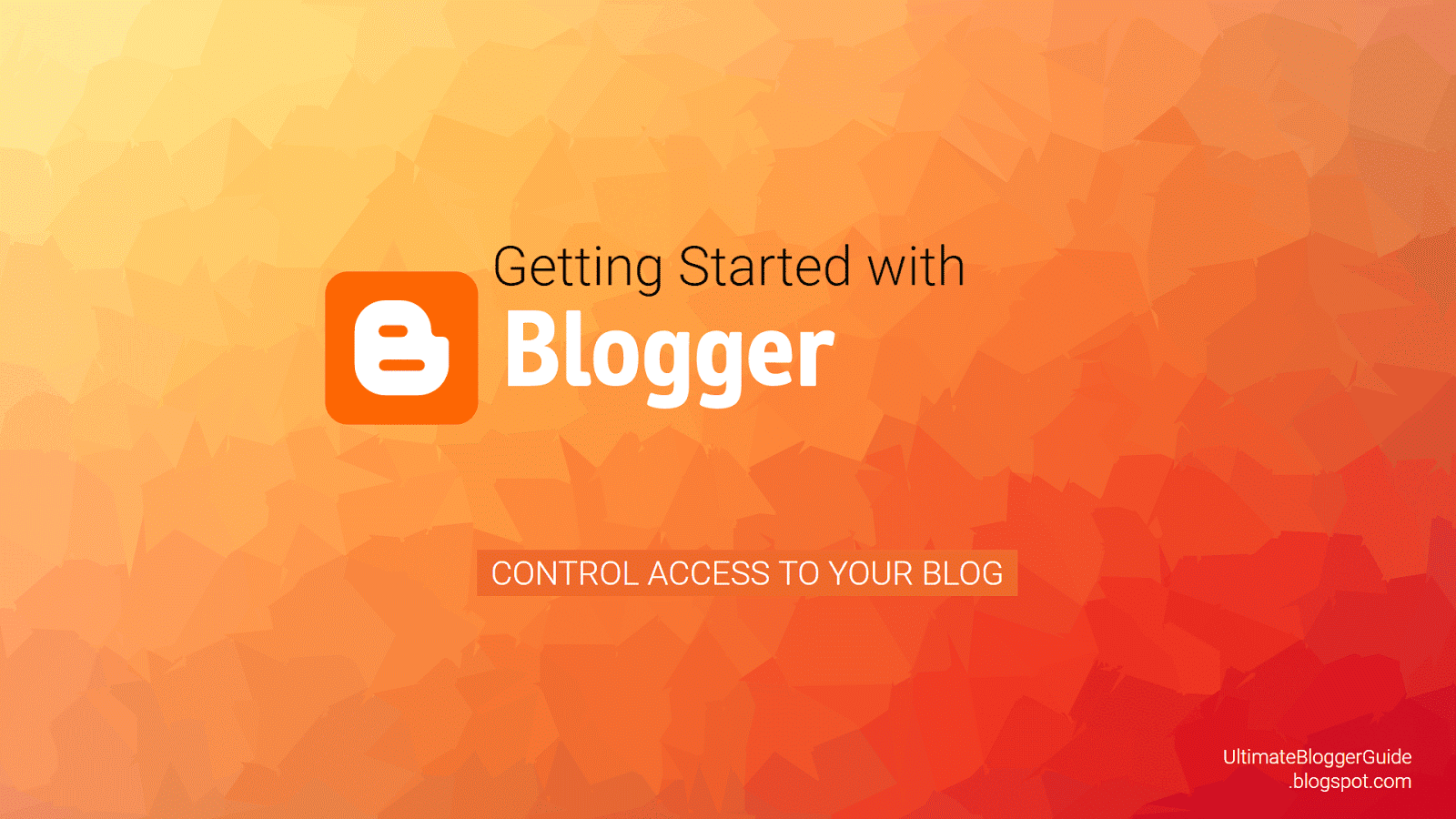
Let others edit your blog
- Sign in to Blogger.
- Select the blog to update.
- In the left menu, click Settings > Basic > Permissions.
- In the "Blog Authors" section, click +Add Authors.
- Enter the email address of the person you want to add.
- Click Invite Authors.
After they accept the invitation, they'll be listed as an author. You can add up to 100 total members (authors, administrators, or readers) to your blog.
Note: To manage and post to blogs, invited authors or administrators will need a Google Account.
Give a team member access
Author
- Add and edit their own posts
Administrator
- Add or remove other administrators and authors
- Change the blog's settings or template
- Edit or delete any posts
Blogs must have at least one administrator.
If you want to make someone an administrator, go to the menu next to their name and select Admin.
Note: If you make someone an administrator, you give them the right to remove you from your blog.Remove access from a team member or yourself
- Sign in to Blogger.
- Select the blog to update.
- In the left menu, select Settings > Basic > Permissions.
- In the “Blog Authors” section, next to the team member to remove, click Remove this User
.
Troubleshoot issues
An admin lost access to the blog
If an admin loses access to the blog, another admin will need to give permission back. If you're the only admin, try other accounts you manage to see if you have access to the blog.
Disputes over blog ownership
Blogger is unable to mediate disputes over ownership.
Choose who can see your blog
By default, your blog is public, and can be read by anyone on the web. To change who can see your blog:
- Sign in to Blogger.
- Select the blog to update.
- In the left menu, click Settings > Basic > Permissions.
- In the "Blog Readers" section, click Edit.
- Select “Anybody,” “Only blog authors,” or “Only these readers.”
- Click Save changes.
Remove access to your blog
If you don't want someone to have access to your blog anymore, you can remove their access.
- Sign in to Blogger.
- Select the blog you want to edit.
- In the left menu, click Settings > Basic > Permissions.
- In the "Blog Readers" section, click Edit > Only these readers.
Next to the name of the person you want to remove, click Remove this user .
Tips for sharing your blog with certain readers
If you select "Only these readers," you can choose who can see your blog.
- Readers will need a Google Account.
- You can share your blog with up to 100 people, which includes readers, authors, and administrators.
Limit access if you have adult content
If your blog contains adult themes or language, you must add a warning page that shows before people can see the content in your blog.
Adult content warning required:
- Pornographic or sexually explicit content
Adult content warning not required:
- Non-sexual documentary depictions of nudity
- Depictions of nudity that serve a clear educational, documentary, scientific, or artistic purpose
If you believe your blog has content that isn’t suitable for all ages, you can choose to show the content warning.
Add the adult content warning
Note: If a blog with adult content is brought to Google’s attention and the content warning is not active, we will turn on the warning for you. If this happens repeatedly, the blog may be removed.
- Sign in to Blogger.
- Select the blog to update.
- In the left menu, click Settings > Other.
- Under "Adult content," select Yes.
Move a blog to a new owner
To move a blog from one owner to another:
- Follow the steps above to let others edit your blog.
- Remove access to the original blog owner.
To change the name of the posts of the original blog owner, the new blog owner will have to delete and republish the post.